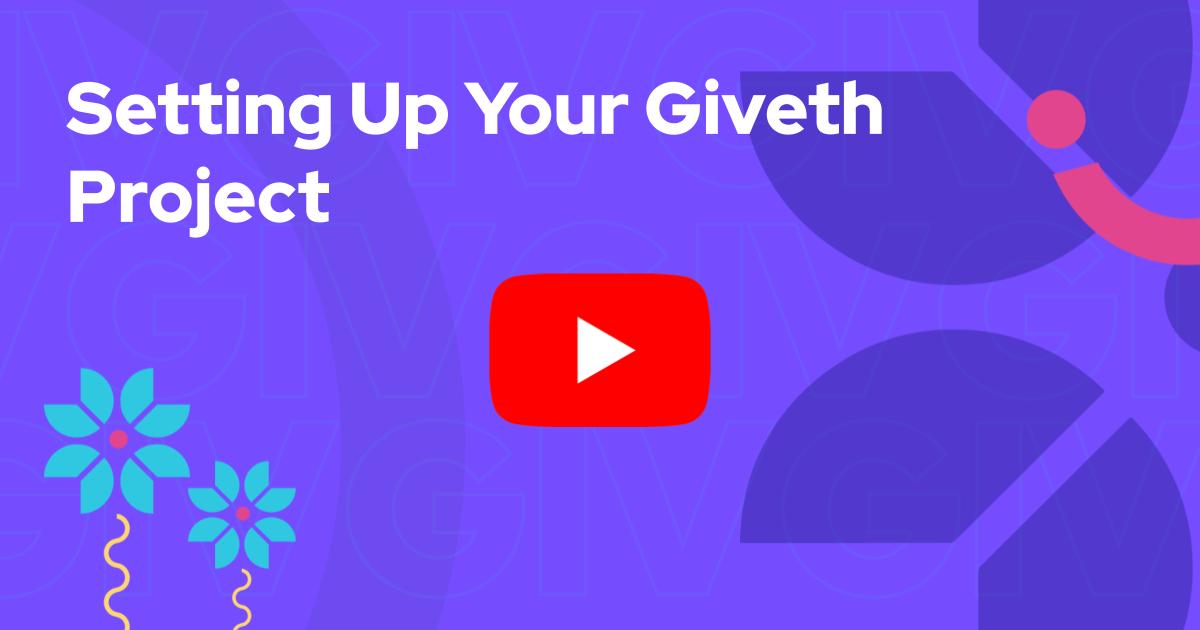Create a project
Contemplate the vision for your project
Think about the project that you want to create: do you have concrete goals? What are you asking to fund? Can you explain your project and your intentions clearly?
Discover the in's and out's of the project creation process with our detailed demonstration in the Project Owners 101 video course.
If you ever have any questions you can find us in our support channel on Discord.
Creating your project
Make sure you're signed in, and click the create project button.
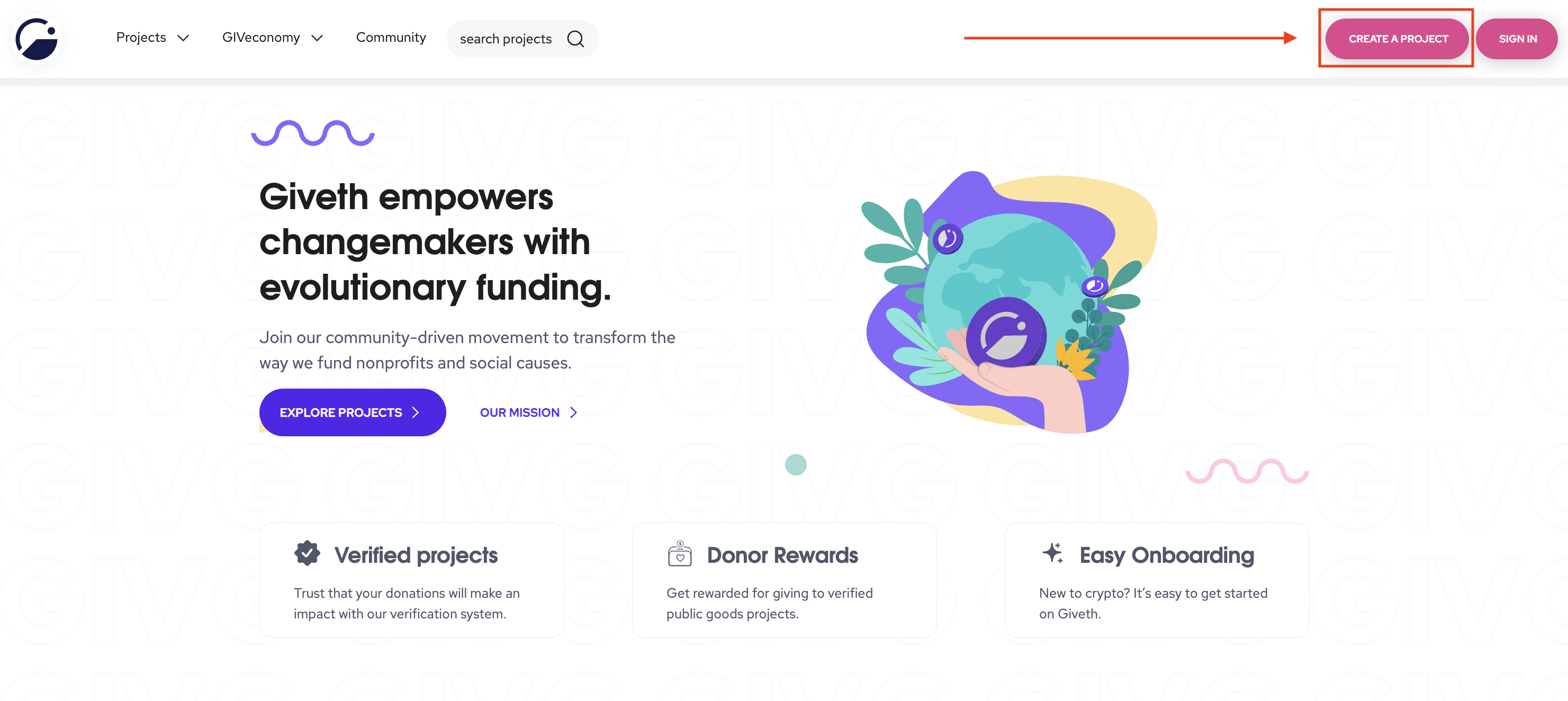
You may be requested to authorize your wallet on Giveth with a signature if you haven’t already done so. Click the Sign button.
Read the Submissions guidelines popup.

Follow the prompts, and input the requested content:
- Enter your project name.
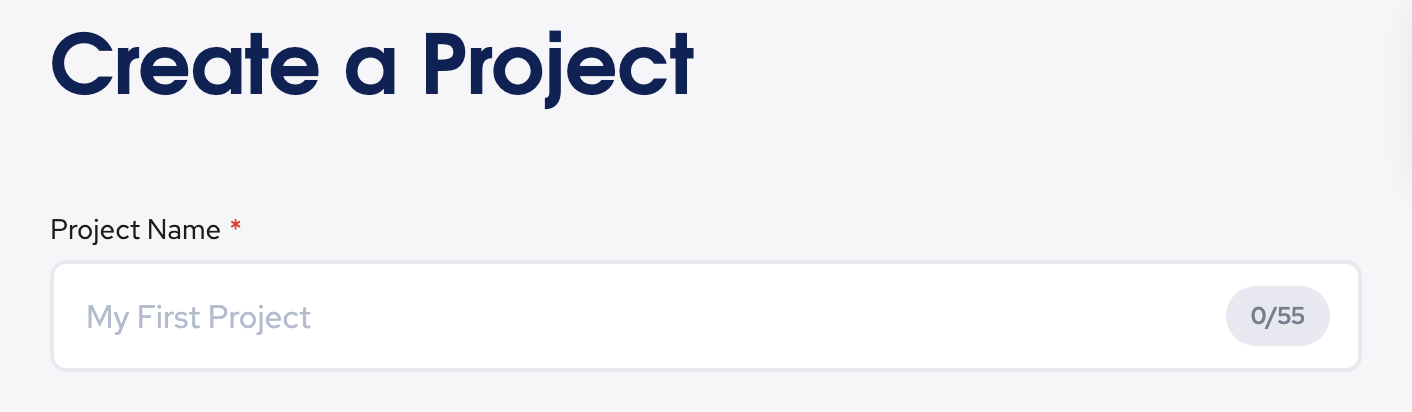
- In 200-500 words tell us about your project. Click
How to write a good project descriptionfor help.
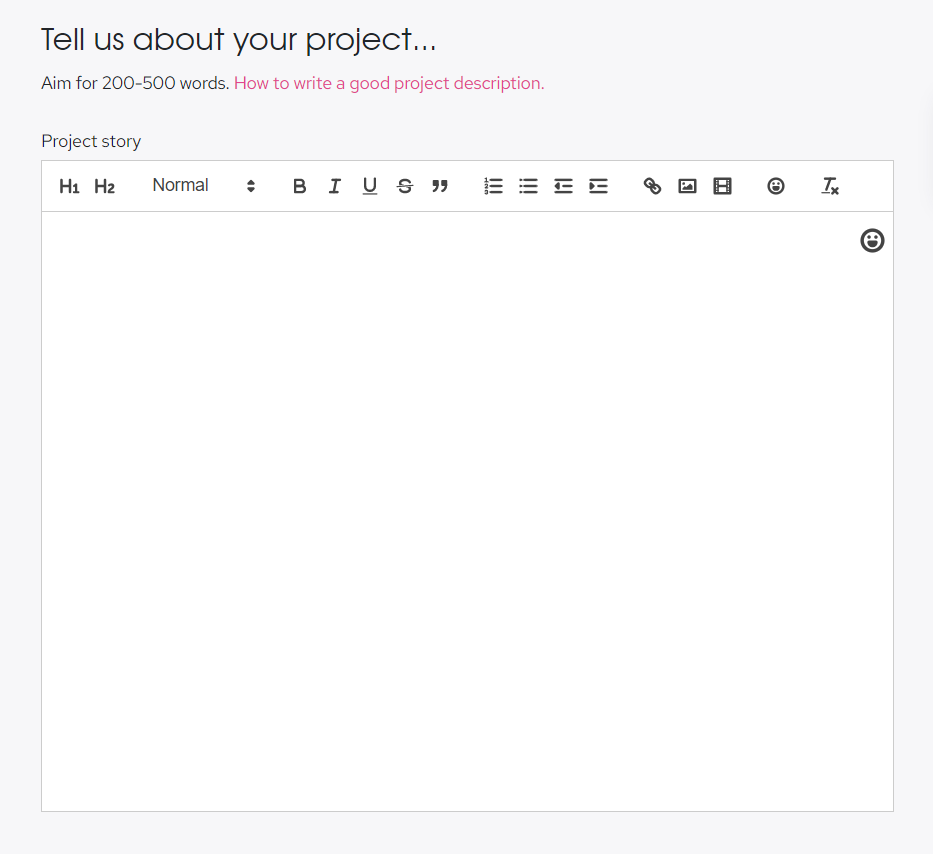
- Pick relevant categories to add keywords to your project. You can choose up to 5 categories for your project.
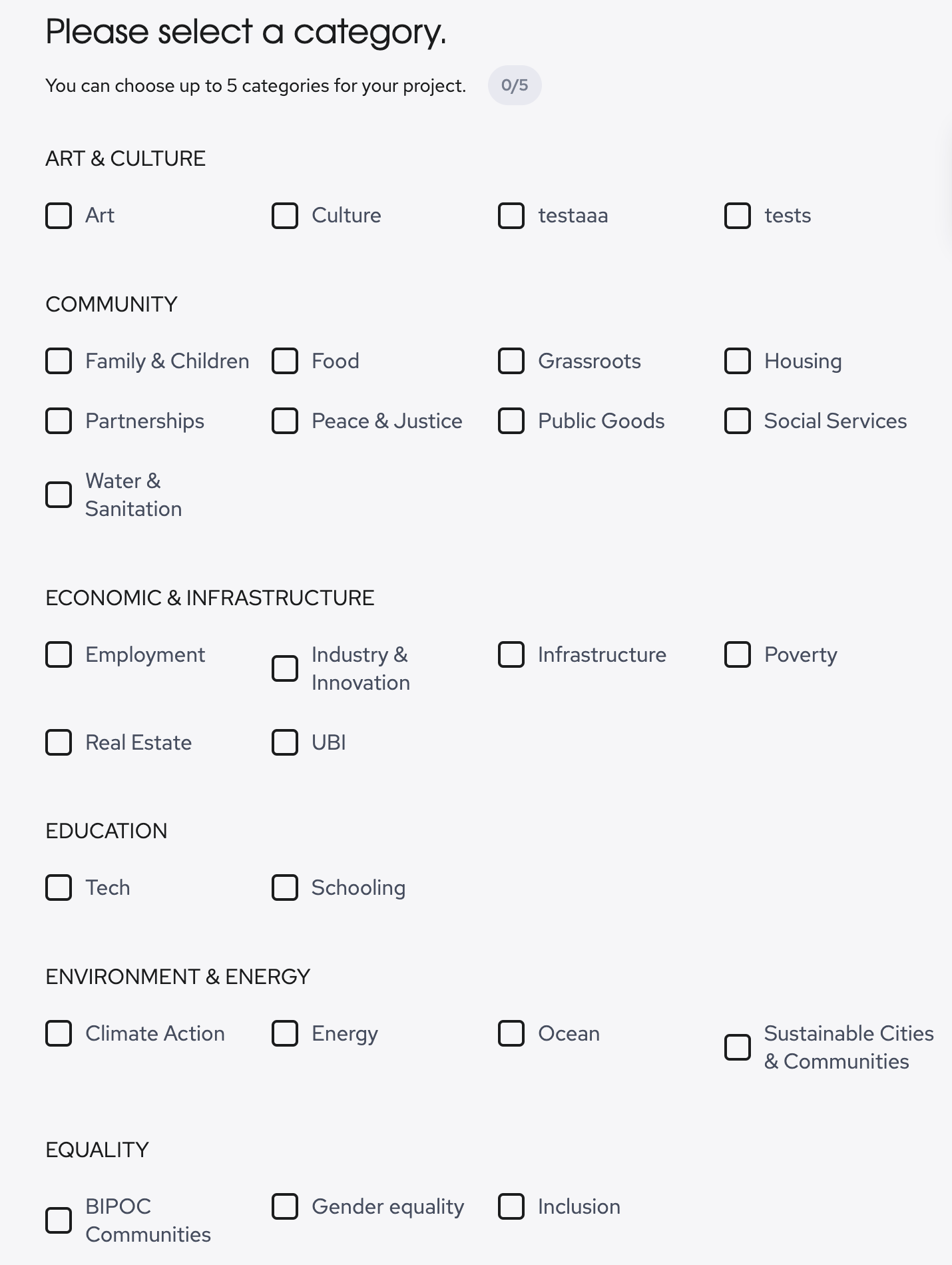
- State where in the world your project is taking place, or click
This project has a global impact..
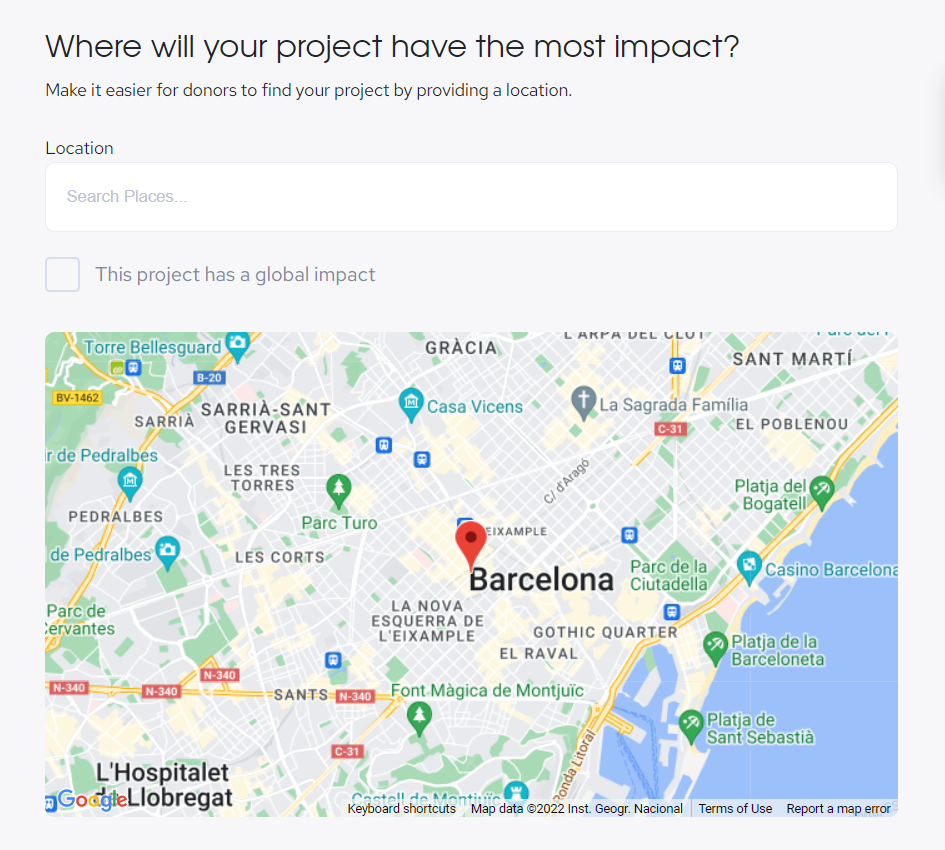
- Add an image to display with your project or choose from one of the Giveth defaults.
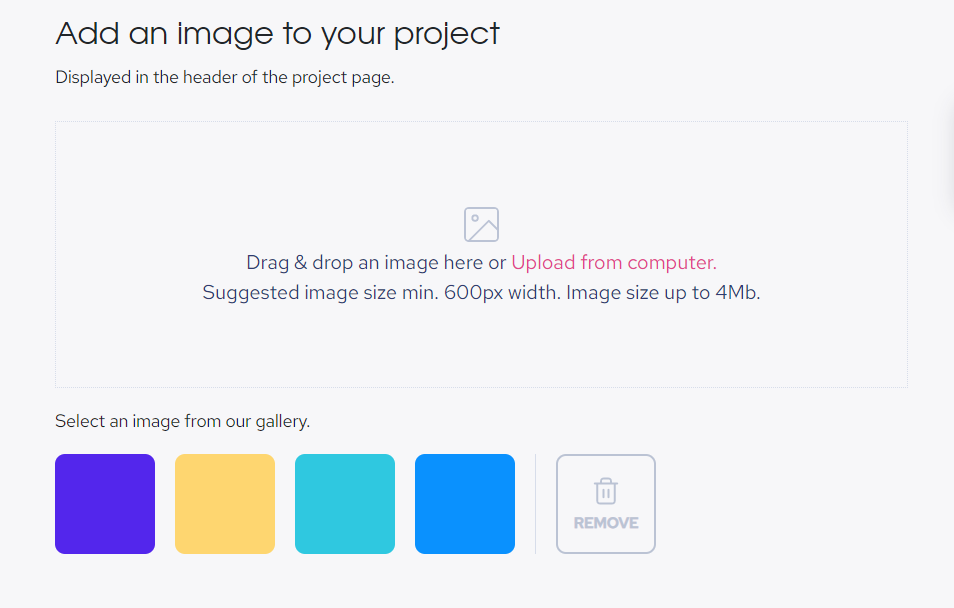
- Alternatively, click the tab
Search for photos, and enter a keyword.
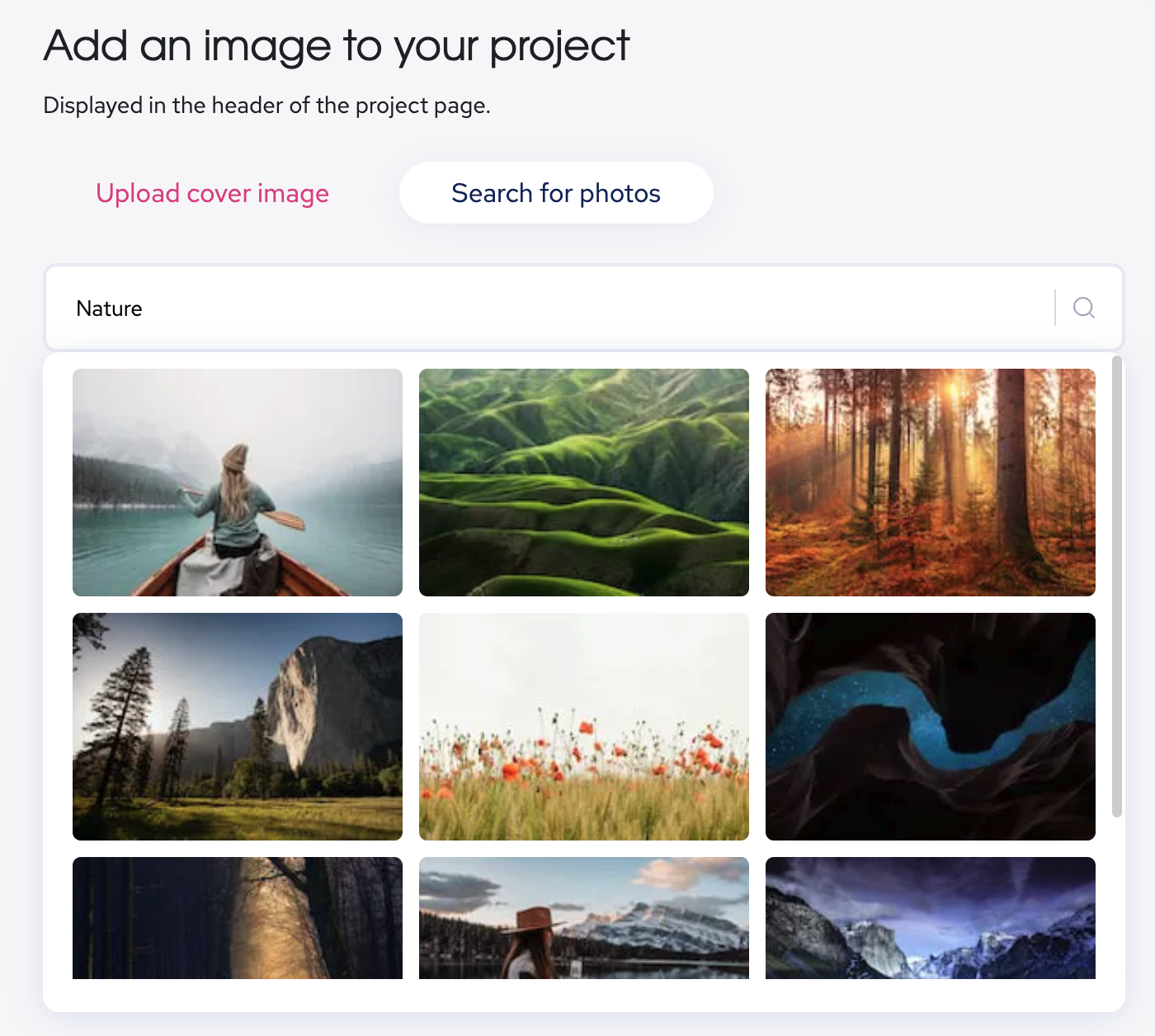
-
Your recipient address is where donations to your project will be collected. You can choose to set a single recipient address that can receive donations on Ethereum Mainnet, Gnosis Chain, Polygon, Celo, Optimism, Solana, Arbitrum, Base and Ethereum Classic or set a different recipient address for each chain.
- Set one address to receive donations on all supported networks.
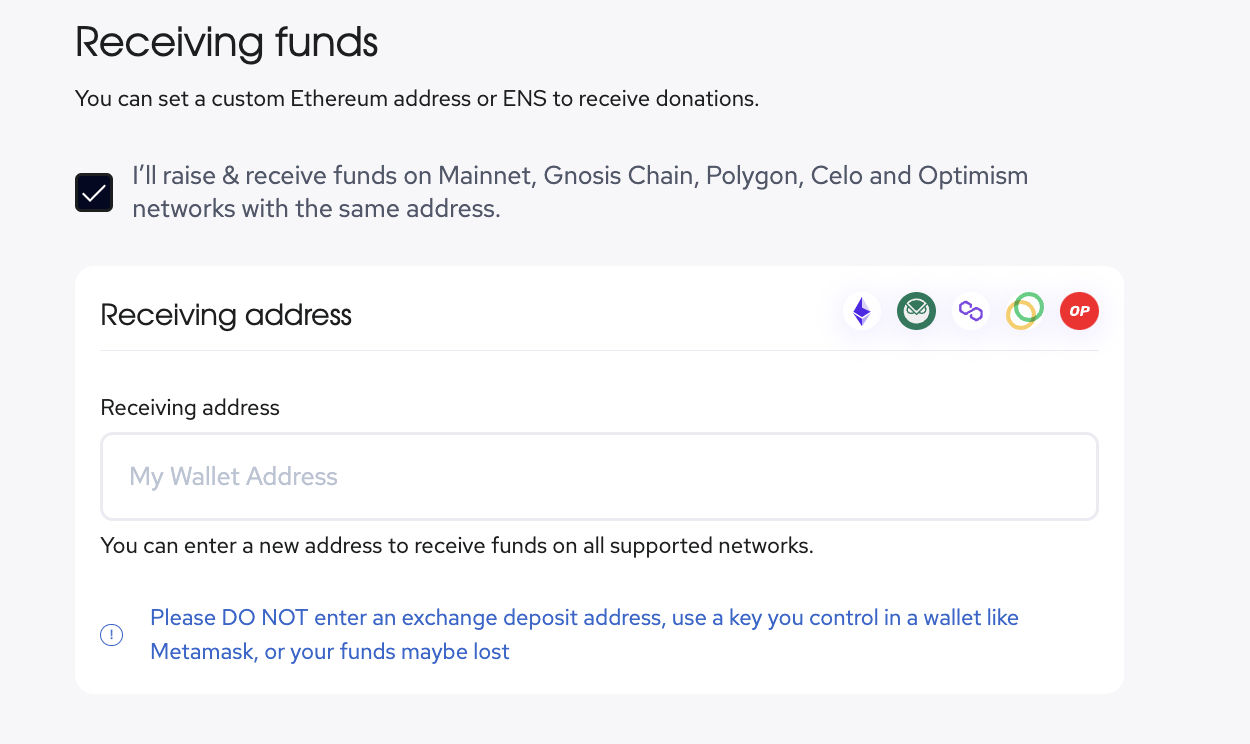
- Or set different addresses for the different networks. Keep in mind that Solana and Metamask are inherently incompatible due to key technical differences.
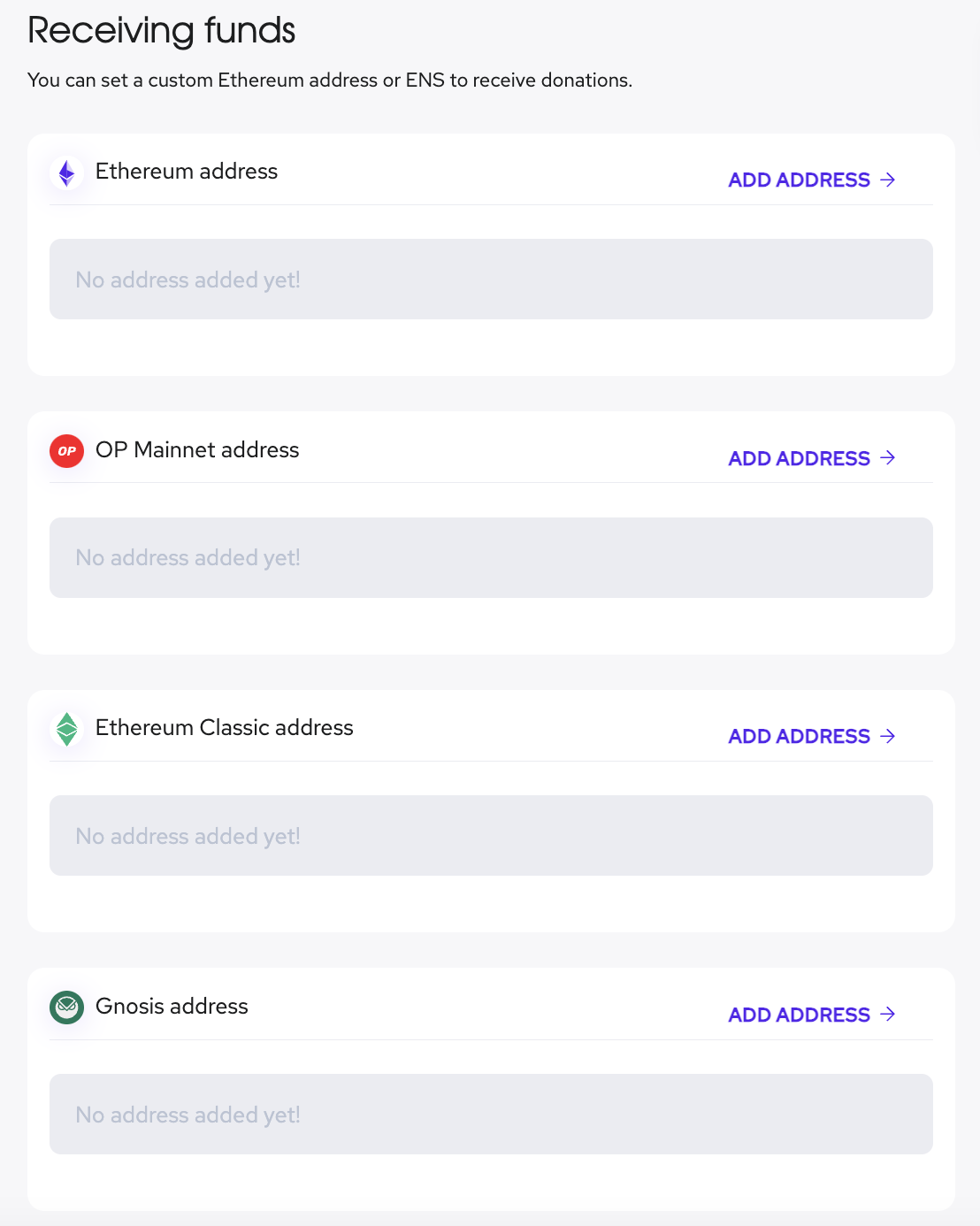
- Note: You can also choose to raise funds only on your preferred networks.
Please DO NOT enter an exchange deposit address; only use a key you control in a wallet like Metamask, or your funds may be lost.
On the final page double check all the info you entered. If it looks good, hit PUBLISH, and boom, your project is live!
On the confirmation page you can choose to view your project and to share it on social media.
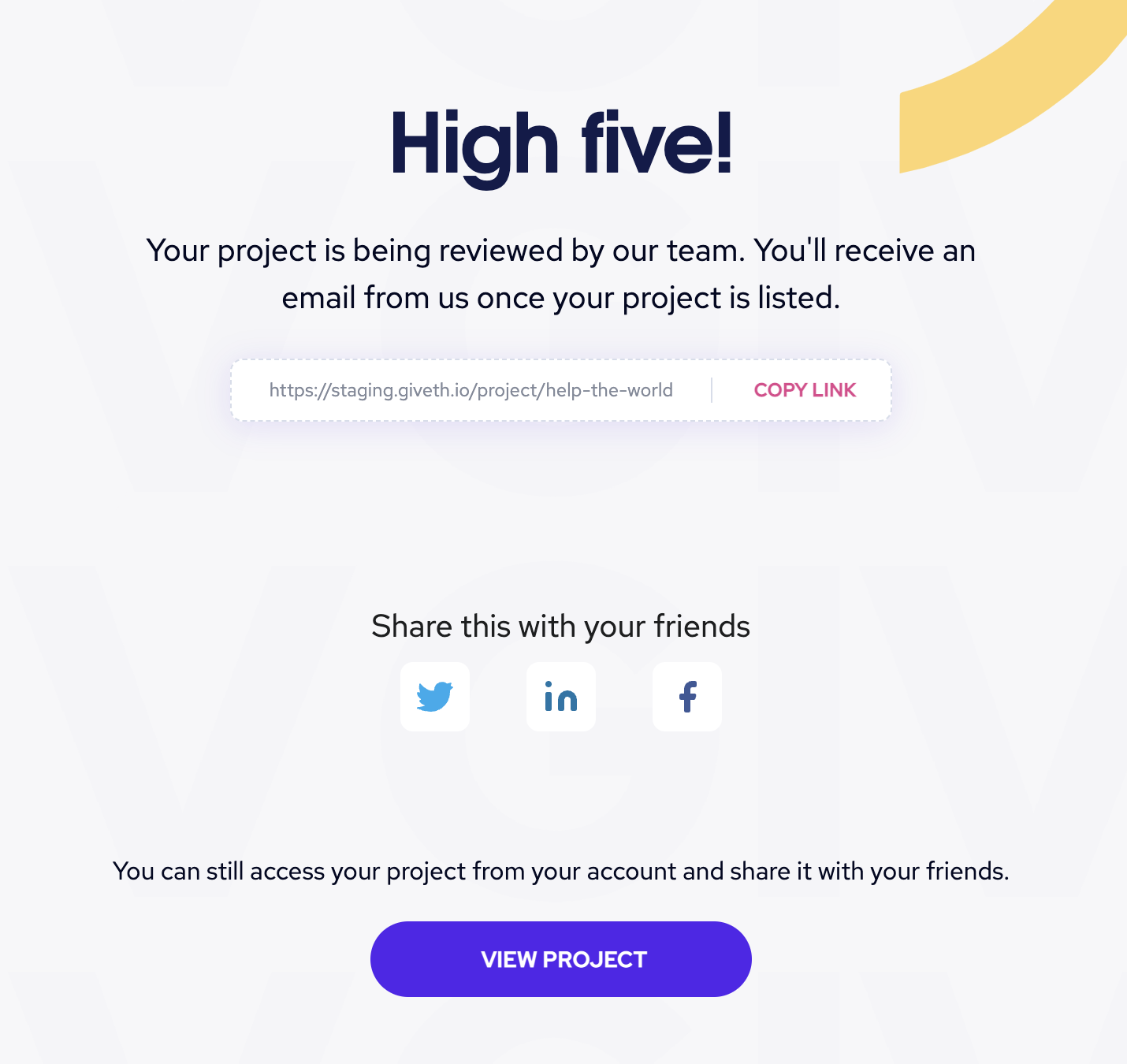
Editing my project after it's been published
If you made a mistake or need to change something on your project, it's super simple to go back and update it. If you're on the homepage, go to the top right, and click on your account, then select My Projects. Once you're there, you should see a page of your projects; hover over the project you wish to edit, then click the EDIT button. You should see your project's contents; you can scroll through and change the content you wish, and once you're done, just hit save!
More Information
Check out our onboarding guide, complete with videos, watch how to create your project, get it verfied and how to get donations!